Analyze your customers' spend data
Learn how to request and analyze spend and supplier information from your customer
Overview
Our Relationship Manager Portal is your one-stop shop to view the clients and relationships you are responsible for. Here, your organization's clients are represented as
In this guide, we will cover the ways you can request accounts payable data from your clients and download the resulting reports.
Request financial data
You can request supplier and spend data from your customer in two ways:
Request financial data during company creation
When you follow the company creation flow and click the Add company button after filling out the company details, you will see the information request window pop up. It is used to onboard your client and request access their financial data.
Select the Spend analysis tickbox to ask your client for accounts payable and supplier information to the level of individual transactions, payment methods, terms, etc. You can also choose to request Financials, which include a profit and loss statement and a balance sheet statement enriched with our categorization feature.
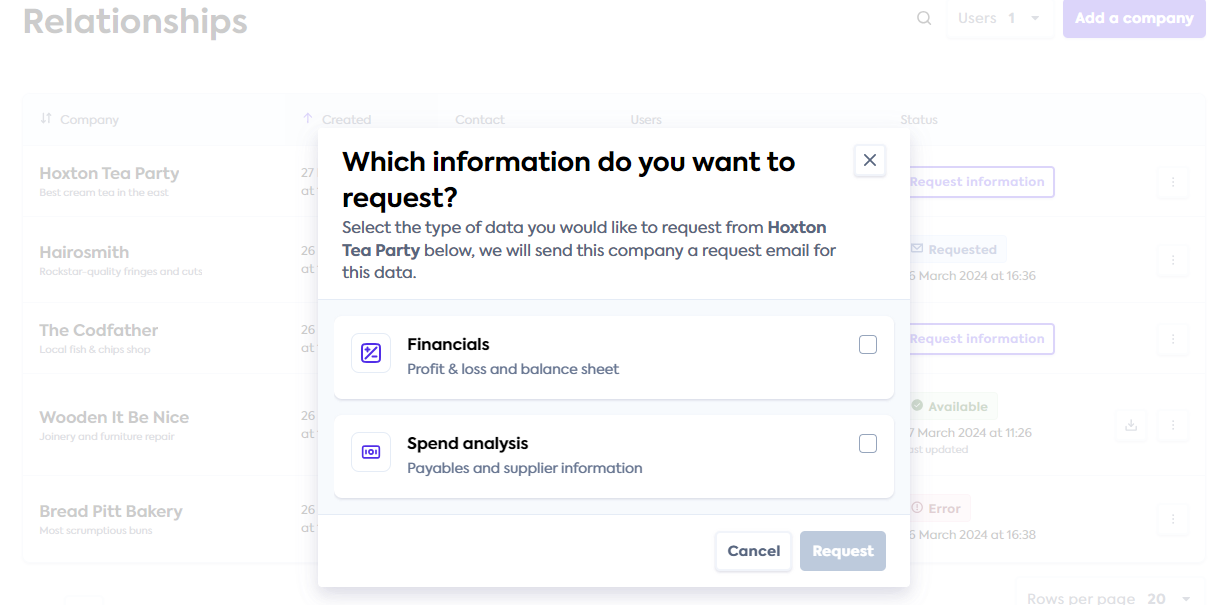
Next, click Request. This will display an email preview that will be sent to the contact email address you listed for the company. Click Request information to confirm the sending of the email.
You will see a confirmation message once the email is sent.
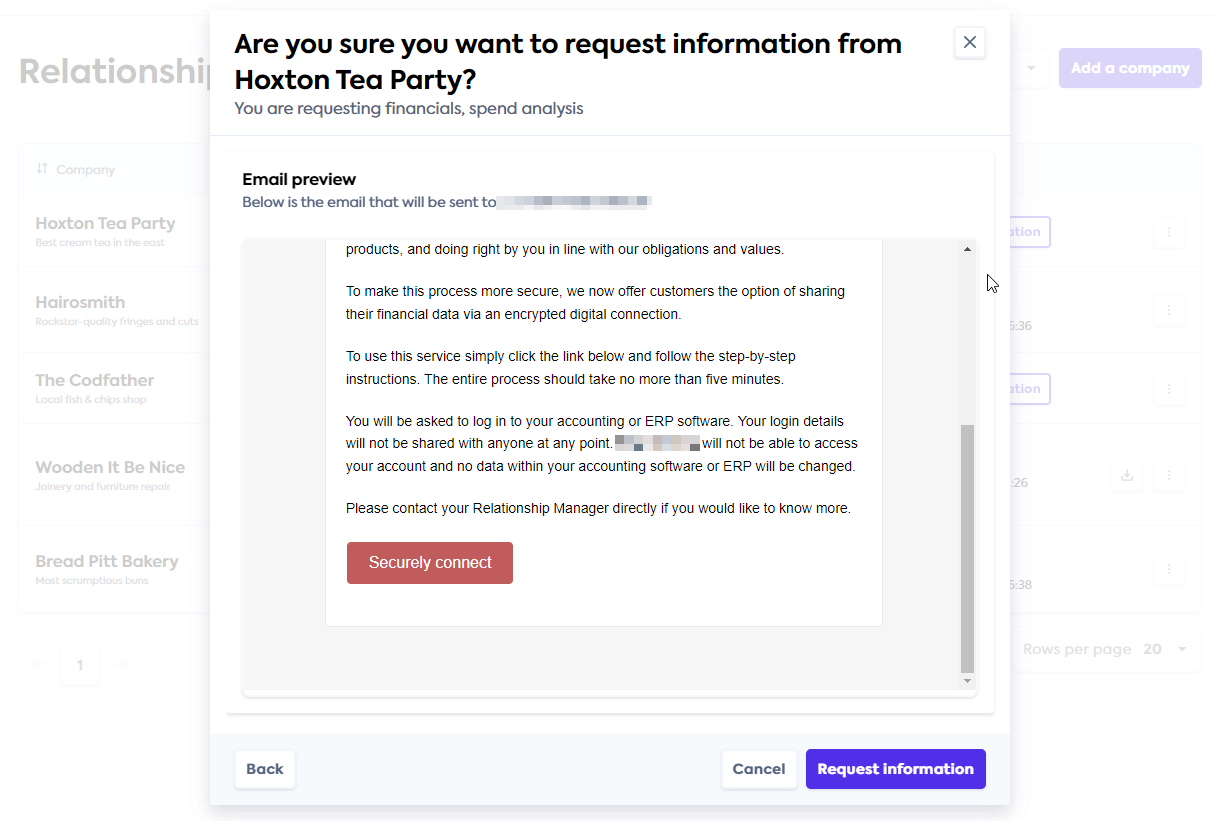
Request financial data after company creation
You can also choose to request the company's financial data at a later stage if you have not done that during company creation.
To do so, locate the client's company in the Relationship Manager and click the Request information button. Alternatively, click the triple-dot menu and select Request information there.
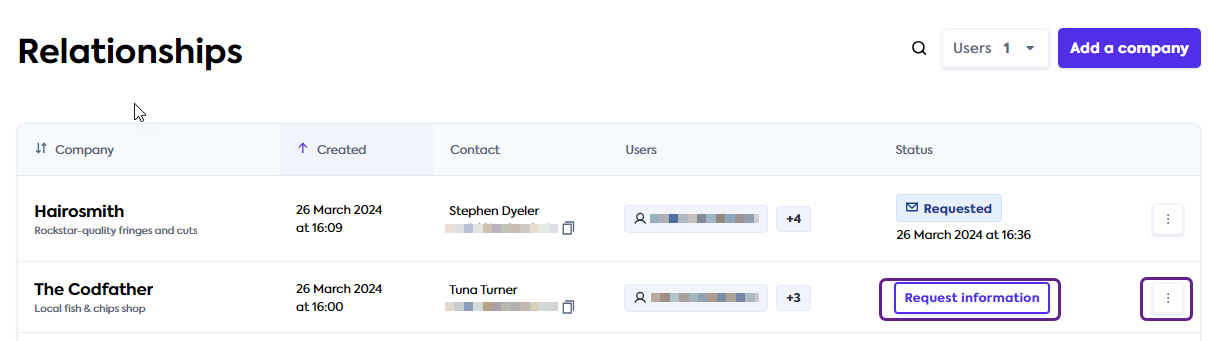
In the pop-up window, select the Spend analysis tickbox to ask your client for accounts payable and supplier information to the level of individual transactions, payment methods, terms, etc. You can also choose to request Financials, which include a profit and loss statement and a balance sheet statement enriched with our categorization feature.
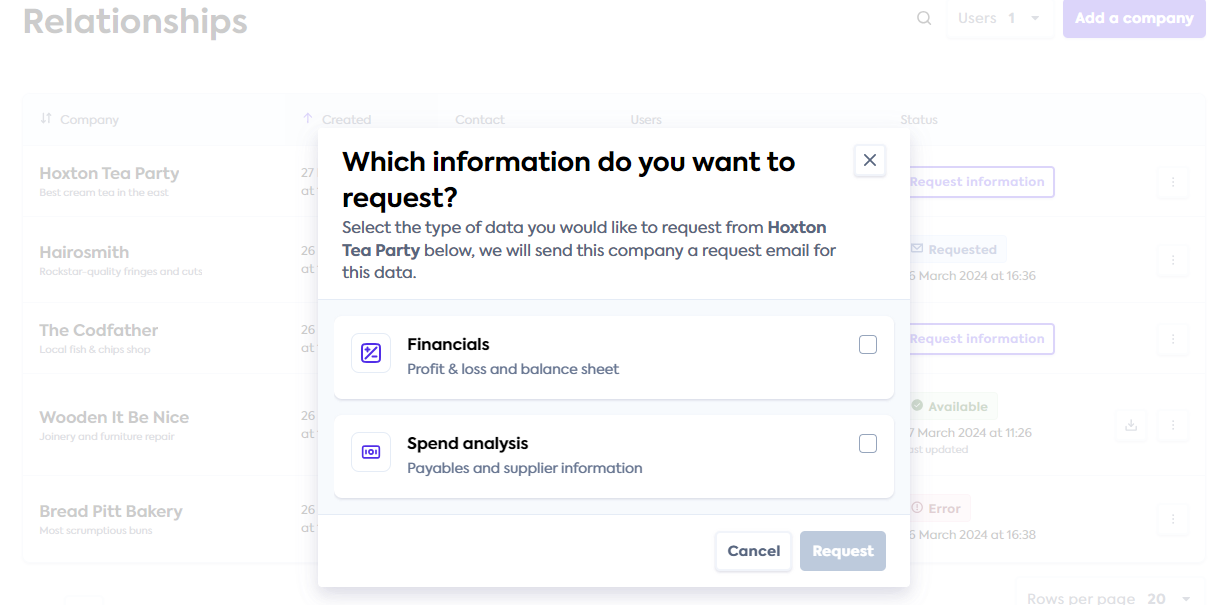
Next, click Request. This will display an email preview that will be sent to the contact email address you listed for the company. Click Request information to confirm the sending of the email.
You will see a confirmation message once the email is sent.
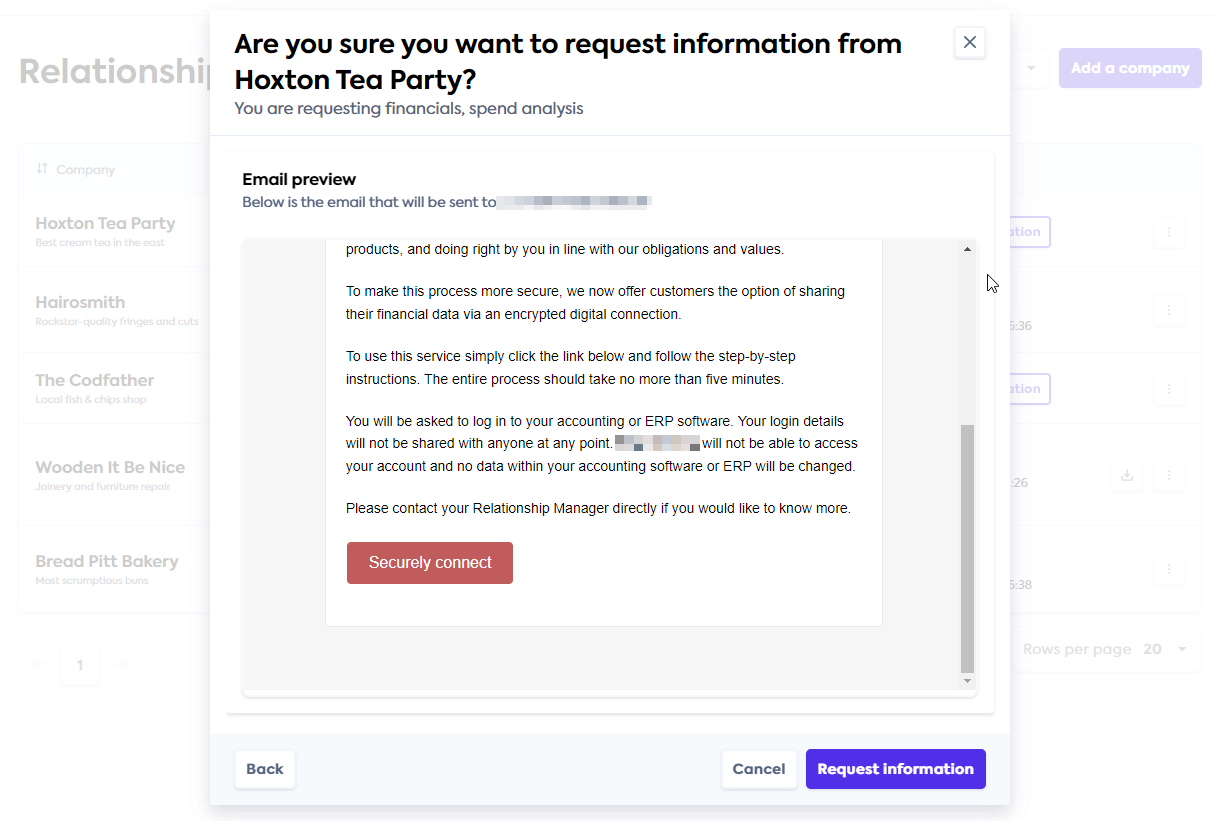
Download spend data
Check data status
When your customer receives the information request email, they will click the link in the message and go through an authorization process to allow you to access their spend details.
Once they authorize the access, you will see their status change to Available. When that happens, you are ready to download the data they shared.

Download reports
To download the Excel report that have been generated as a result of the customer sharing their data, locate your customer's company and click the button with the download icon. In the dropdown, choose the type of report you wish to download and click the corresponding line.
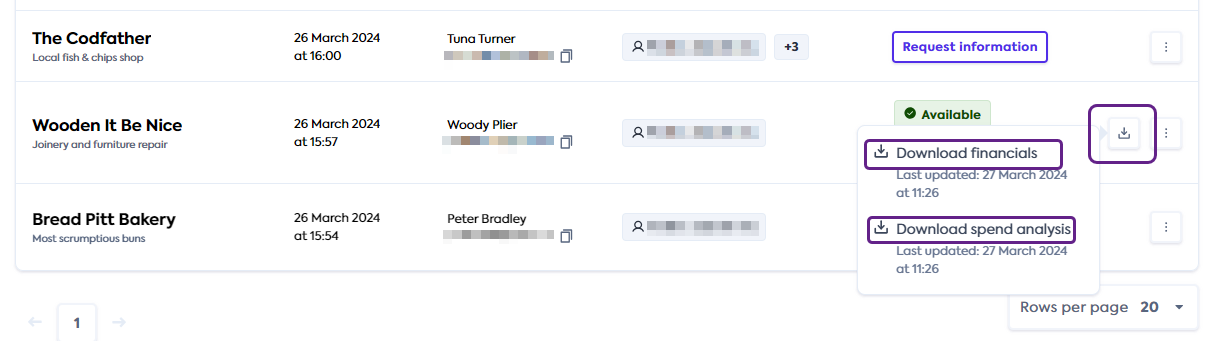
This initiates the download of the Excel reports to your default download folder.
Read next
Next, see how to keep your customers' financial data fresh and request its update: