Set up the Chargebee integration
Set up the Chargebee integration to retrieve recurring billing and subscriptions data from your SMB customers
Before you can use the integration, your SMB customers (merchants who use Chargebee) need to retrieve their secure API credentials from their Chargebee account and enter them in Link. Chargebee does not require any global credentials for accessing the API.
To start pulling data from Chargebee:
- Enable the Chargebee integration
- Create companies in Codat and then share the Link URLs with your SMB customers
- Ask you customer to connect their Chargebee account to Codat
Enable the Chargebee integration
- In the Codat Portal, go to the Commerce integrations page.
- Locate Chargebee and click the toggle to enable the integration.
You can also click Manage to view the integration's settings page, and then enable the integration from there.
Create a company and share the Link URL with your SMB customers
Using Link for SMB authentication is optional. You can also build your own authentication flow using the Codat API (the platform key for Chargebee is required).
In the Codat Portal:
- Click Companies > New company.
- In the Add new company dialog, enter a name for the company, then clicks Add. The Link URL is displayed.
- Provide the Link URL to your SMB customers.
SMB customer: Connects their Chargebee account to Codat
Your SMB customer connects their Chargebee account to Codat using Link. To authenticate with Codat, they need to get their API Key from Chargebee.
For help with this procedure, see Creating an API key in the Chargebee documentation.
Your SMB customer performs the following steps:
Opens the Link URL in their browser.
On the Commerce step in Link, they select the Chargebee tile, then clicks Next.
Reviews the requested permissions on the Connect to Chargebee page, then clicks Next.
The Your Chargebee credentials page is displayed.
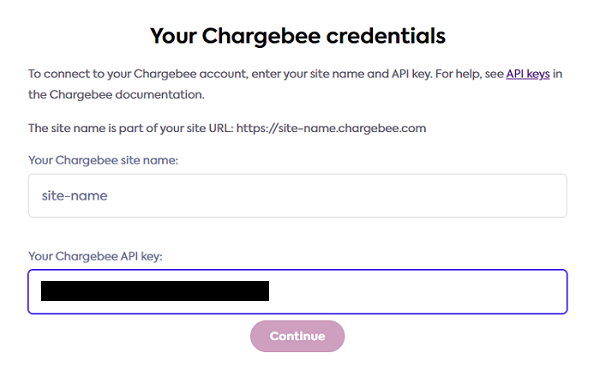
Opens a new browser tab and signs in to their Chargebee account.
In the side panel, clicks Settings then clicks Configure Chargebee.
In the API Keys and Webhooks section, clicks API Keys to view their API key.
On the Your Chargebee credentials page, they enter the following details:
- Chargebee site name. This is part of the URL, for example,
https://site-name.chargebee.com. - Chargebee API key.
- Chargebee site name. This is part of the URL, for example,
Clicks Continue.
If the data connection was successful, they click Finish to close Link.
Your SMB customer has now connected their Chargebee account to Codat.