Set up the FreeAgent integration
Explore our API integration with FreeAgent.
Codat's integration does not support linking to the FreeAgent sandbox.
Before you can access data from customers using FreeAgent for their accounting, you need to set up the FreeAgent integration in the Codat Portal. You'll need to:
- Register a new application on FreeAgent’s developer site.
- Retrieve your application's secure keys.
- Add your secure keys in the Codat Portal.
Create a FreeAgent application and get your credentials
Create an application in FreeAgent and then retrieve the secure application credentials to use in Codat.
Visit the FreeAgent developer site and sign in to your FreeAgent developer account.
In the navigation bar, click My Apps, then click Create New App.
Enter an app name and description.
Enter the following URL in the OAuth Redirect URIs box:
https://freeagent.codat.io/oauth/callbackYou don't need to select the Enable Accountancy Practice API box.
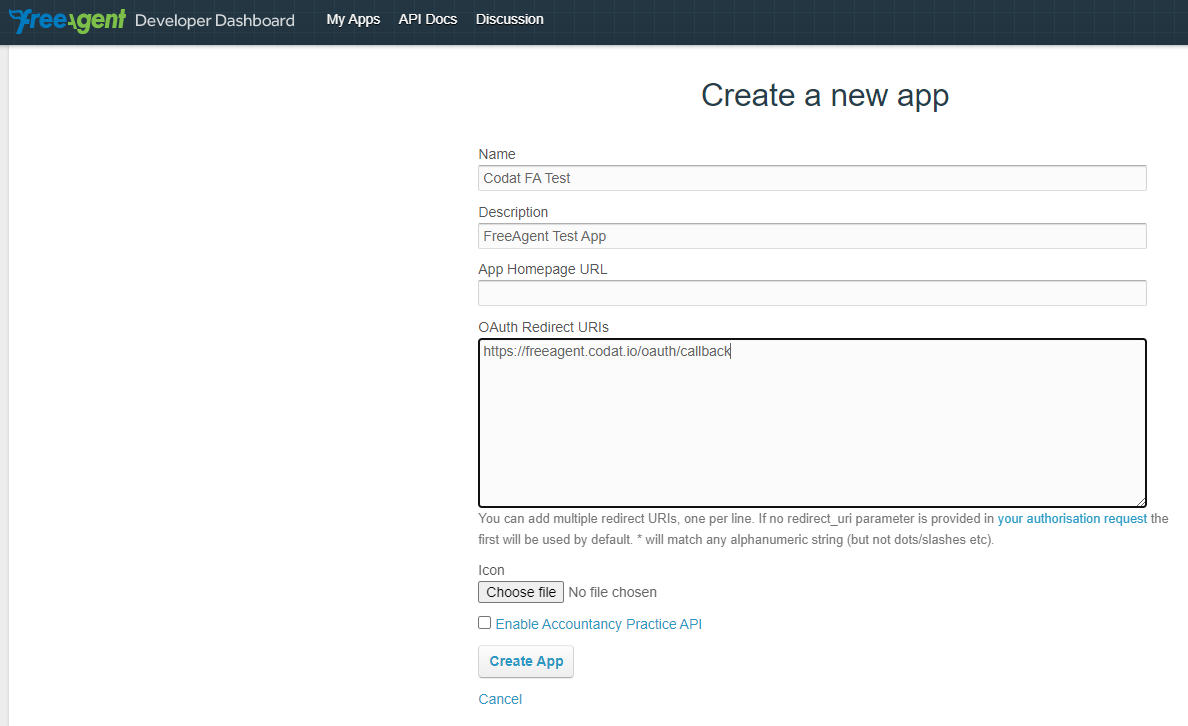
Select Create App.
The OAuth identifier and OAuth secret for this app are displayed. Copy these credentials to use in the next procedure.
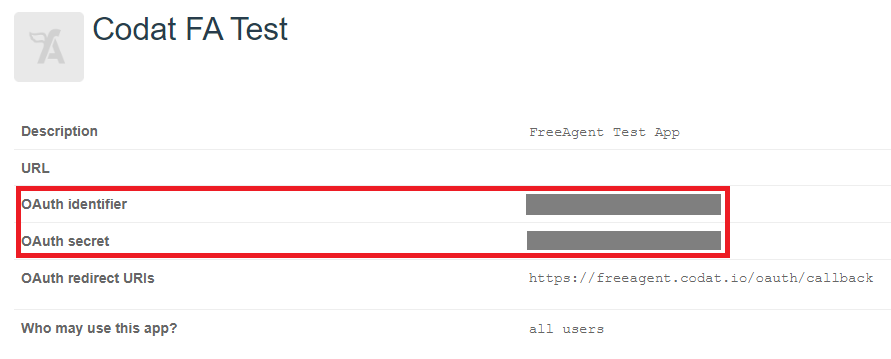
Add your app's secure keys to the Codat Portal
In the Codat Portal, go to the Accounting integrations page.
Locate FreeAgent and click Set up.
Under Integration settings, enter the values for the Client ID and Client secret from the FreeAgent developer site.
- In the Client ID box, enter the OAuth identifier for your FreeAgent app.
- In the Client Secret box, enter the OAuth secret for your FreeAgent app.
Click Save. A confirmation message appears if the settings were saved successfully.
In the Enable FreeAgent dialog, select whether to enable the integration now or later.
Make sure that your secure keys don't contain any spaces.
Enable the FreeAgent integration
- In the Codat Portal, go to the Accounting integrations page.
- Locate FreeAgent and click the toggle to enable the integration.
You can also click Manage to view the integration's settings page, and then enable the integration from there.
Linking to FreeAgent
When linking your FreeAgent application to Codat, you will be asked to approve the app's request to access your FreeAgent account data. Ensure to approve this request to link the application successfully.
For help with FreeAgent applications, refer to FreeAgent Quick Start in the FreeAgent documentation.